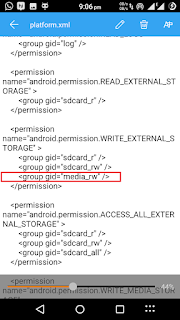Can't Write on External SD Card on your Android Device ?
Don't Worry Following Simple Method Will fix your Problem.
Many of you must have faced this external SD write issue on your Android Kitkat 4.4.x to Android Lollipop 5.1.x Devices. So heres a simple easy to apply fix for our problem.
This simple method will fix External SD write issue On most Android Devices
(tested on Android 4.4 to 5.1.1 and also tested on CM12.1)
**follow instruction carefully & make backup before any modifications**
Prerequisites:
1. Rooted Device. (How to Root? Click Here)
2. ES File Explorer.
Steps:
1. Install & Open ES File Explorer form Google Play
2. Open sidebar as shown in screenshot below & Turn on Root Explorer Grant Superuser Permisssion
3. Now Again Click on Root Explorer (not on switch), following dialog will open click MOUNT R/W as follows
4. after clicking Mount R/W following dialog will open Select RW's as shown Below and click ok
5. After done , we are ready to do the trick
Now goto root directory of phone using Es Explorer
- click hompage at the top of Es Explorer home.
- Now select /Device
- now open "etc" folder
- now open "permissions" folder inside etc
- in permissions folder find "platform.xml" file.
- backup it & then open with ES Note Editor.
- scroll down to find WRITE_EXTERNAL_STORAGE permission tag and then modify it as shown in below screenshot
- add extra line as shown in screenshot below carefully.
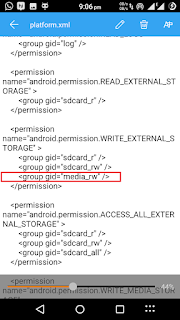 |
| <group gid="media_rw"/> |
6. Now press back And save your changes. (please check " are correct not inverted before saving)
7. REBOOT phone....
Done that's it after phone booted up you will have full access to External SD Card
any problem or question ? post in comments section
**TRY AT YOUR OWN, I'm not responsible for any damage to your device**