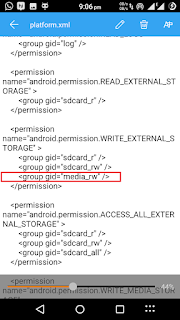**Xposed framework can be easily installed on
devices upto Android Kitkat .. But when it comes to Lollipop and higher
versions it becomes a little bit confusing for new users.
So this simple guide will help you install Xposed Framework on Android Lollipop and higher...**
Prerequisites:
1. Device must be Rooted
2. Custom Recover like TWRP/CWM must be installed
Procedure:-
STEP 1:
Download xposed for lollipop/marshmallow here-
 |
| when you open provided link search for xposed download link as shown |
STEP 2:
Download Appropriate Flashable Zip from here-
select apropriate flashable zip as shown below--download zip which is suitable to ur android version
STEP 3:
Also download uninstaller zip form same link in step 2
STEP 4:
You must now have
1.Xposed Installer Apk
2.Xposed flashable zip
3.Uninstaller zip
STEP 5:
Copy all this downloaded contents to external SD of your phone.
STEP 6:
Install Xposed Apk
STEP 7:
After done, boot to Recovery Mode
(button combination to go into recovery will vary device2device...just google it if you dont know)
STEP 8:
Flash Xposed Flashable Zip in your Custom Recovery
(dont touch uninstaller zip)
STEP 9:
Reboot
After boot you are ready to use xposed on your lollipop or marshmallow device.
(if you stuck in bootloop then flash Uninstaller zip in recovery mode & reboot)
Enjoy Xposed ! :v
Any question post in comments or goto xposed xda thread